Lonsdor K518ISE update error solution renew firmware
Page 1 of 1
 Lonsdor K518ISE update error solution renew firmware
Lonsdor K518ISE update error solution renew firmware
When you update your Lonsdor K518ISE Key Programmer , and press ok. It pops up the window to update again. You need to follow the below solution to renew the firmware, the solution is tested ok by Lonsdor Engineers, so just take easy to follow.
Step 1. Lonsdor K518ISE firmware update package free download link:
https://mega.nz/#!ZYIg1CbJ!HCAZJTPbtJ3VY3X51eJt42a_673-MT8xQq61Qvl17K8
Step 2. How to renew the Lonsdor K518ISE firmware?
1.Download and unzip the attached file, you will get

2.Setup “PhoenixSuit_CN.msi”, open the app “PhoenixSuit“.

3.Connect your K518ISE to a computer with a USB cable.
① Click the button in red first.
② Click the button in black next.
sun8iw5p1_android_dvk3.img
③ Find the file

and click it (marked in red, step 1).
④ Then click the button marked in black (step 2).
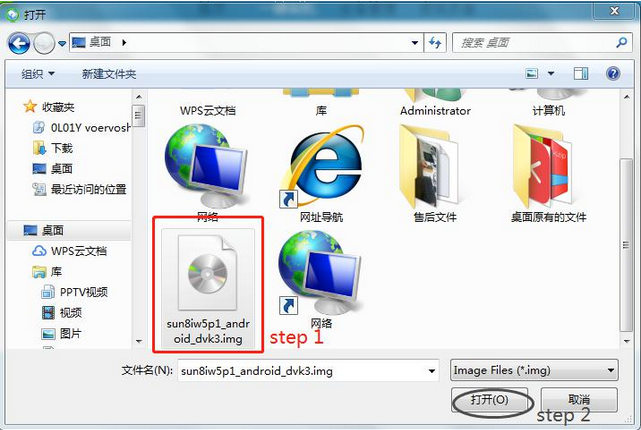
4.Hold on the power key and you will see interface below. Click the button marked in red. And immediately hold on the volume+ key until you see a progress bar in the computer.

5.Two windows will pop up, just click YES.
6.Update firmware successfully. Pull out the USB cable and wait them device to automatically restore.
7.Don’t touch the device. You will see a white screen and there are two buttons (set up WIFI and update).
8.Set up WIFI and then update. The problem will be solved after updating.
Step 1. Lonsdor K518ISE firmware update package free download link:
https://mega.nz/#!ZYIg1CbJ!HCAZJTPbtJ3VY3X51eJt42a_673-MT8xQq61Qvl17K8
Step 2. How to renew the Lonsdor K518ISE firmware?
1.Download and unzip the attached file, you will get

2.Setup “PhoenixSuit_CN.msi”, open the app “PhoenixSuit“.

3.Connect your K518ISE to a computer with a USB cable.
① Click the button in red first.
② Click the button in black next.
sun8iw5p1_android_dvk3.img
③ Find the file

and click it (marked in red, step 1).
④ Then click the button marked in black (step 2).
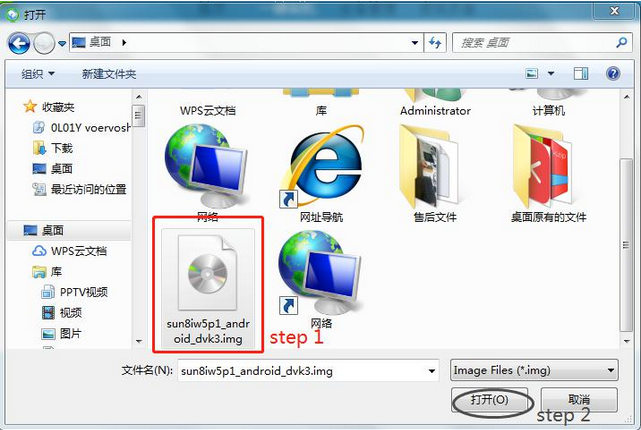
4.Hold on the power key and you will see interface below. Click the button marked in red. And immediately hold on the volume+ key until you see a progress bar in the computer.

5.Two windows will pop up, just click YES.
6.Update firmware successfully. Pull out the USB cable and wait them device to automatically restore.
7.Don’t touch the device. You will see a white screen and there are two buttons (set up WIFI and update).
8.Set up WIFI and then update. The problem will be solved after updating.
obd2tool- Posts : 176
Join date : 2012-05-03
 Similar topics
Similar topics» How to Renew Lonsdor K518ISE Firmware Program
» How to Add Key to Opel Insignia B 2018 by Lonsdor K518ISE
» Lonsdor K518ISE Program Citroen C5 2006 Key Success
» Peugeot 407 2007 read pin & program keys by Lonsdor K518ISE
» Lonsdor K518ISE Program Toyota RAV4 2008 All Keys Lost via OBD
» How to Add Key to Opel Insignia B 2018 by Lonsdor K518ISE
» Lonsdor K518ISE Program Citroen C5 2006 Key Success
» Peugeot 407 2007 read pin & program keys by Lonsdor K518ISE
» Lonsdor K518ISE Program Toyota RAV4 2008 All Keys Lost via OBD
Page 1 of 1
Permissions in this forum:
You cannot reply to topics in this forum
